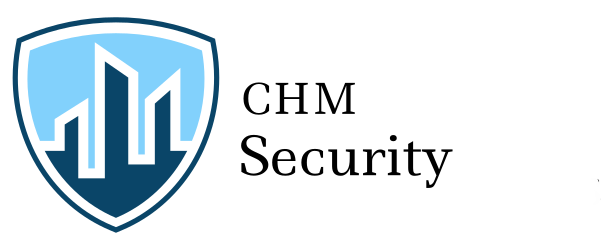The MotionCam motion detector uses two radio protocols simultaneously to communicate with the hub: Jeweller for alarm delivery and Wings for photo verification of alarms. In this article, we explain the settings that affect photo verification function, as well as the storing and transmission of photos in case of an alarm.
MotionCam activates its camera only in case of an alarm. The users (regardless of access rights), the security company or installer are not able to take photos by request.
What settings affect photo verification of alarms
After motion detection, MotionCam can take one shot, a series of 2 to 5 shots, or not use the camera at all.
MotionCam → Settings
The app displays a series of shots as looped animations, allowing you to evaluate what is happening at the premises in real-time:
MotionCam takes photos in three resolutions: 160 × 120, 320 × 240 or 640 × 480 pixels. The image quality improves as the resolution increases. However, high resolution increases the file size and the time of transferring from the detector to the hub.
MotionCam → Settings
You can choose how many MotionCam alarms are photo-verified: 1 to 10 or all of them. Disarming the system resets the alarm counter.
MotionCam → Settings
Triggerings that are beyond the set limit does not activate the detector camera, but the system still sends alarm notifications:
At default settings, MotionCam accompanies the first 10 alarms with a series of 3 shots in the resolution of 320 × 240 pixels. These are optimal settings for most premises.
How the MotionCam memory buffer operates
MotionCam uses an internal memory buffer to store the shots temporarily. The buffer erases after the successful transferring of shots to the hub.
Commonly, the buffer capacity and the throughput of the Wings radio protocol are enough to transfer all the camera shots to the hub. However, the maximum resolution used, communication noise, or weak signal strength, as well as numerous alarms, can lead to a situation where the detector does not have time to transmit all the shots taken to the hub, and the buffer gets full.
| Resolution | 160 × 120 | 320 × 240 | 640 × 480 |
| Max. number of photos stored in buffer | 50-75 | 25-40 | 12-17 |
In this case, the detector begins to do incomplete series (for example, 2 shots instead of 3) or send alarms without photo verification. Such alarm notifications are marked with the crossed-out eye icon. As soon as there is enough free space in the buffer, the detector continues to take shots according to the specified settings.
Filling the memory buffer does not affect the speed at which MotionCam informs of the incident. Jeweller radio protocol delivers alarm notifications in less than 0.15 seconds.
How the hub memory buffer operates
The hub buffer operates similarly to the MotionCam buffer: it stores the shots taken by the detectors upon alarm before transferring them to the Ajax Cloud server.
Hub buffer capacity is 20 shots. It can get full if the server connection is interrupted or a mobile network with low Internet speed is used for communication when MotionCam detectors generate multiple alarms with photo verification. When the buffer is full, the hub stops receiving photos from the detectors, and the detectors fill their internal buffers and generate alarms without photo verification, which are accompanied in the app by the crossed-out eye icon. When the connection with the server restores and/or the hub buffer is empty, the system sends alarms with photo verification.
Storing detector shots on the Ajax Cloud server
The system transfers shots taken by MotionCam detectors to the virtual storage on the Ajax Cloud server, from where Ajax apps and compatible CMS download them.
The Ajax Cloud server locates on Amazon Web Services. The stored shots are protected by modified AES-256 encryption. Only hub users with access to notifications can view the photos taken by MotionCam detectors.
How much time takes the alarm photo verification
Detectors that support alarm photo verification use different communication protocols to transmit alarms and shots from the built-in cameras: Jeweller and Wings.
Jeweller delivers an alarm in less than 0.15 seconds and is minimally dependent on the Internet connection and the quality of communication.
The transfer speed of the photo depends on its size (the higher the resolution, the larger the file), as well as the quality and speed of communication on the path detector ‣ hub ‣ server ‣ app / CMS. Photo delivery speed may be affected by:
- Low signal strength and interference on the Wings radio channel.
- Slow or unstable Internet connection of the hub.
- Slow or unstable Internet connection of the device on which the Ajax app or the CMS is installed.
The table below shows the delivery time of one photo with signal strength between the hub and MotionCam of 2-3 bars, with the hub connected to the Internet via Ethernet, and a smartphone with the Ajax app connected via the LTE network:
| Photo resolution | Delivery time |
| 160 × 120 | up to 7 seconds |
| 320 × 240 | up to 9 seconds |
| 640 × 480 | up to 20 seconds |